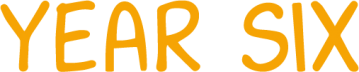Science Boot Camp Instructions
To make sure you can access the links on Science Boot Camp, follow the instructions for your browser, listed below.
INSTRUCTIONS – takes 2-3 minutes!
First, you need to install Flash: click here to install or to check it is installed.
Using Chrome as your browser
1. If you are a Chrome user, please find instructions here – scroll down the page to the heading “Change your Flash settings” and click on the blue writing “Allow sites to run flash” to view the instructions.
2. Chrome users can also add this Chrome extension which is highly recommended.
Using Safari (on Mac) as your browser
If you are a Safari user, please find instructions here.
Using Internet Explorer as your browser
If you are an Internet Explorer user, please find instructions here.
Using Edge as your browser
If you are an Edge user, please find instructions here.
Using Opera as your browser
If you are an Opera user, please find instructions here.
Using Firefox as your browser
1. Open Firefox and click the Tools option on the top-right of the screen (looks like three horizontal lines).
2. In the drop-down, click the option called Add-ons.
3. Of the options on the left side of the screen, choose Plugins. It looks like a blue box.
4. Scroll down the list of Plugins until you find Shockwave Flash (this is another name for Flash Player).
5. Now click the drop-down box on the Shockwave Flash plugin and choose “Always Activate”.
Apple has never supported Flash on iOS devices (iPad or iPhone), so if you are using SATs Boot Camp on an iPad or iPhone you will need to switch Flash links from ON to OFF.